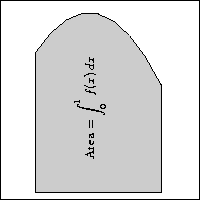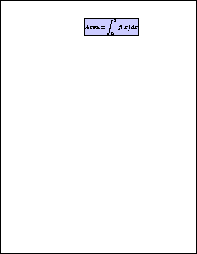
Here is the complete TEX file eq.tex producing the label:
\nopagenumbers
\parindent=0pt
\parskip=0pt
$$ \hbox{Area} = \int_{0}^{1} f(x) \, dx $$
\bye
Here is the page produced by it, with the bounding box of
the label indicated:
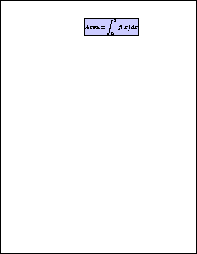
Here is a closeup of the label in its bounding box:

Here are the first few lines of the EPS file eq.eps produced by dvips:
%!PS-Adobe-2.0 EPSF-2.0 %%Creator: dvipsk 5.66a Copyright 1986-97 Radical Eye Software (www.radicaleye.com) %%Title: eq.dvi %%BoundingBox: 264 683 349 710
Here is the figure we want to insert the label in:
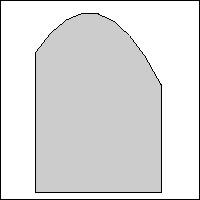
Its bounding box has lower left corner (0, 0). Here is the final figure:

Here is the part of the final file setting up coordinates:
54 40 translate -264 -683 translate
You can also see the entire file, in its development stage:
%!PS-Adobe-3.0 EPSF-3.0 %%BoundingBox: 0 0 201 201 %%Pages: 1 %%EndComments %%BeginProlog (epsf.inc) run %%EndProlog %%Page: 1 1 /pagesave save def BeginEPSF %%BeginDocument: int.eps (int.eps) run %%EndDocument EndEPSF BeginEPSF % The label's bounding box is 264 683 349 710 54 40 translate -264 -683 translate %%BeginDocument: eq.eps (eq.eps) run %%EndDocument EndEPSF pagesave restore showpage %%EOF
Here are some lines to make the label more interesting:
108 40 translate 90 rotate 1.25 1.25 scale -264 -683 translate
and here is the new label placement: